Ok. Long post coming here! I had an extremely talented photographer add me as a contact on Flickr the other day and I got up the gumption to contact her and tell her just how beautiful her photos were! I explained that I just got my camera and have been basically playing, reading and Googling anything about my new camera and taking pictures, and if she had any words of wisdom to feel free to educate me!
Her name is Aimee Edens, and she responded so VERY nicely stating, "I am so happy you contacted me and thank you so much for the lovely compliment! I just started in May of 2010. So I am pretty new at all of this as well." She went on to say that if I had any questions to feel free to ask. She also told me about another Flickr account that has fantastic textures to use as along as you credit the artist. Oh my heavens was she not kidding! FANTASTIC textures! I could have spent hours...no DAYS with them! Check them out HERE!
Why am I bringing this up you ask? Because I have also been inspired by the great Heather Powers of Humblebeads Blog to give you a little lesson (she has been doing Picnik lessons!). The lesson I am going to clue you in on is one that I did NOT know how to do! So.....here goes!
Using Picnik upload your photo. Choose which texture you would like to add to your photo! Ah Ha! THIS is where I was going crazy!!! I COULD NOT get the texture off of the Flickr site.....
Yes, yes, I know! NOW that I know how, I feel kinda silly, but it took Aimee to tell me how. Click on the texture you like until it brings it up all on it's own....and I mean ALL on it's own...the page where there is a black background. Ok, up in the top right you will see View All Sizes. Click on that! Once it is up, choose Large if it is not already. Then right-click the mouse and Save Picture As... and save to a new folder if you wish. One just for photo textures. And that's how you save Flickr pictures that are shared by others. Seriously, do you know how long I looked for this?? No...don't say it...please!
Check out this Youtube video below on how to add textures, or in this case a TTV texture to your photo. In the video where they pull the TTV texture up from a website, you would choose From Your Computer and pick from one of your saved textures.
Just another little tip before I go. After you have added your texture layer to your photo and have chosen your Advanced Blend Mode (I use Multiply a lot), you can change the color of your texture by playing around in the Photo Color area above the Advanced Blend Mode and also Fade the texture with the slide bar to show a little or a lot of your texture!!!! Hope you have fun and enjoy playing around with this as much as I have! Take care! Hope I did not confuse or bore you all to much! Happy Tuesday!
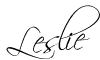

No comments:
Post a Comment